If you’re eager to experience the latest features of iOS 18 before its official release, you’re in the right place. This guide will show you how to install iOS 18 Developer Beta on your iPhone for free. The iOS 18 Developer Beta brings exciting new enhancements, including advanced “Apple Intelligence” AI features, a customizable home screen, redesigned Control Center, and much more. Follow these steps to install the iOS 18 Developer Beta on your iPhone safely and effectively.
Why Install iOS 18 Developer Beta?
Before diving into the installation process, it’s important to understand the benefits and risks of installing the iOS 18 Developer Beta. This early release allows you to explore and test new features months before the official launch. However, being an early beta, it may contain bugs and performance issues. Apple advises against installing it on your primary device.
Backup Your iPhone
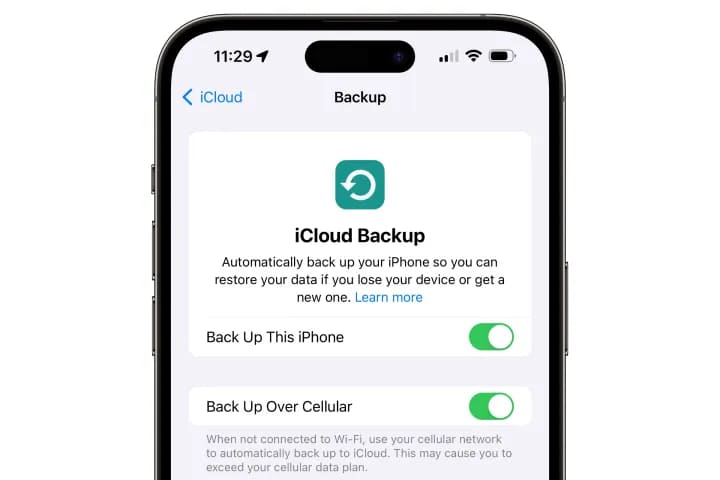
Before you install iOS 18 Developer Beta, ensure your iPhone is backed up. This step is crucial as the beta software might cause data loss or other issues. Use iCloud or your Mac/PC to create a backup:
- iCloud Backup: Go to Settings > [Your Name] > iCloud > iCloud Backup > Back Up Now.
- Mac/PC Backup: Connect your iPhone to your computer, open Finder (Mac) or iTunes (Windows), select your device, and click “Back Up Now.”
Register Your Apple ID
To access the iOS 18 Developer Beta, you need to register your Apple ID with Apple’s Developer Program. Registration ensures that you are fully aware of what you/re getting installed as this are beta software and it has some bugs.
This process is very simple, and if you have already participated in the last year program then you don’t want to repeat it again. If already participated, then you can directly go next section to install the developer beta.
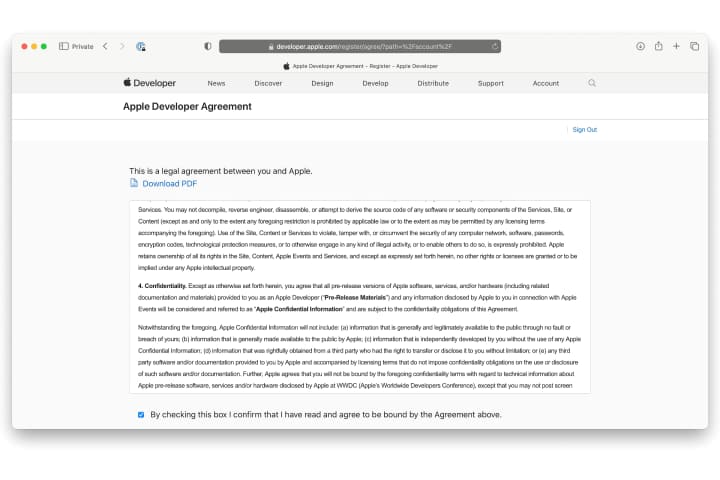
Here’s how:
- Visit the Apple Developer Program website at developer.apple.com.
- Select Account from the top menu.
- Sign in with your Apple ID and password.
- Follow the prompts to complete the registration.
- Read and agree to the Apple Developer Agreement.
Related articles:
- How to Turn on Fall Detection on Apple Watch
- Apple’s New Upcoming ‘Tap to Cash’ Feature in iOS 18
- Which iPhone models will get Apple’s iOS 18 (and which will not)?
- Unveiling watchOS 11 Features: Apple Introduces Enhanced Training Features and Live Activities
Enable iOS 18 Developer Beta Updates
Once your Apple ID is registered, enabling beta updates on your iPhone is straightforward:
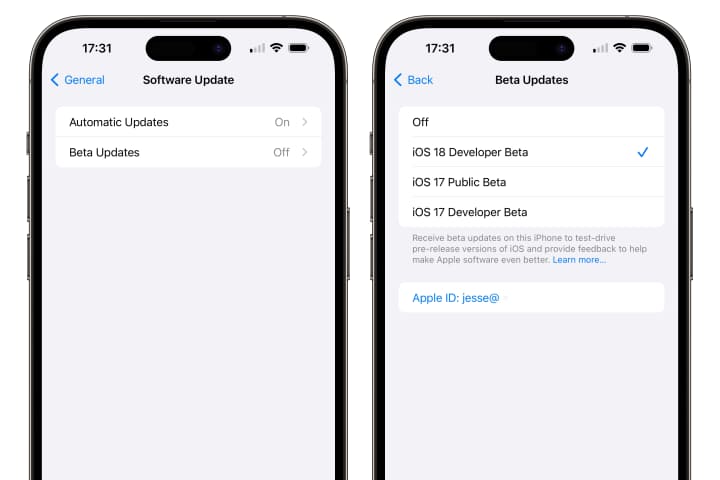
- Open the Settings app.
- Select General.
- Tap Software Update.
- Tap Beta Updates (this option appears if your Apple ID is registered for beta access).
- Choose iOS 18 Developer Beta from the list.
- Return to the main Software Update screen, and the iOS 18 Developer Beta should appear.
- Tap Download and Install to begin the process.
Install iOS 18 Developer Beta
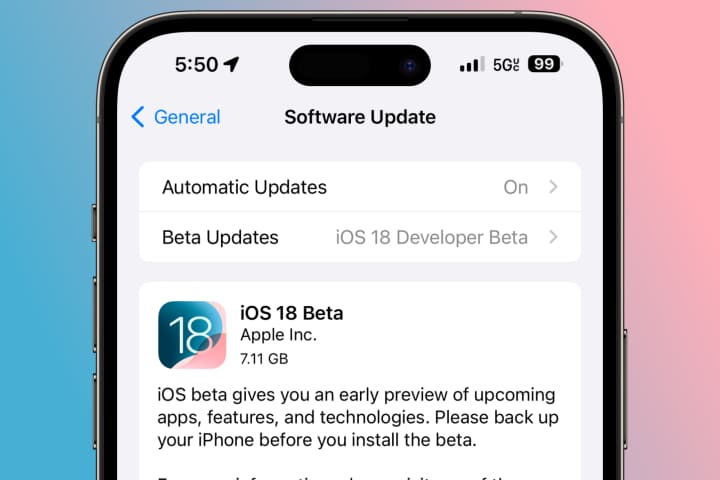
The download and installation process might take some time, depending on your internet speed. Once the download is complete, your iPhone will restart and guide you through the initial setup of iOS 18.
Important Considerations
- Device Compatibility: Ensure your iPhone model is compatible with iOS 18 Developer Beta.
- Potential Issues: Be prepared for potential bugs, app incompatibilities, and reduced battery life. Early betas are not optimized for performance.
- Warranty Implications: Apple won’t service devices running beta software. If you need repairs, you’ll have to revert to the latest public release of iOS.
Manage Beta Updates
After installing the iOS 18 Developer Beta, you can manage future updates:
- To receive future beta updates automatically, keep the Beta Updates setting enabled.
- To stop receiving beta updates, switch the Beta Updates setting to Off in the Software Update section. This won’t downgrade your iPhone but will prevent further beta installations.
Installing the iOS 18 Developer Beta is an exciting opportunity to explore new features ahead of the general public. By following this guide, you can safely and effectively install the iOS 18 Developer Beta on your iPhone. Enjoy the new capabilities and enhancements that iOS 18 has to offer!
This comprehensive guide ensures you understand the steps and precautions necessary to install iOS 18 Developer Beta on your iPhone. Stay ahead with the latest updates and experience the innovations Apple has in store.



