Are you tired of the same old watch face on your Apple Watch and looking to learn how to change watch faces on apple watch? Well, you’re in luck! In this guide, we’ll walk you through the simple steps to change watch faces on your Apple Watch. Whether you want something sleek and professional or fun and whimsical, changing your watch face is easy and can give your Apple Watch a whole new look and feel. So let’s dive in and learn how to change watch faces on your Apple Watch!

Table of Contents
ToggleTable of Contents

Make sure your devices are up-to-date before learning how to change watch faces on Apple Watch
Before you begin, it’s essential to make sure that both your Apple Watch and iPhone are running the latest software versions. To check for updates, open the Settings app on your iPhone, then go to General > Software Update. If there are updates available, download and install them to ensure smooth functionality and access to the latest features.
Accessing the Watch Faces Gallery
To start, tap on the watch face on your Apple Watch. This will bring up the current watch face along with an option to customize it. Swipe left or right to browse through the available watch faces until you find one you like.
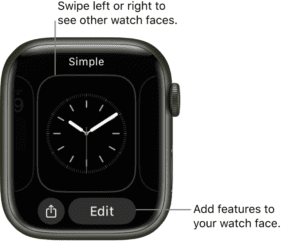
Choosing a Watch Face
Once you’ve found a watch face you want to use, tap on it to select it. You can also customize certain aspects of the watch face, such as complications and colors, before confirming your selection. This guide will also help you in learning how to change watch faces on apple watch with different series and ultra watches also.
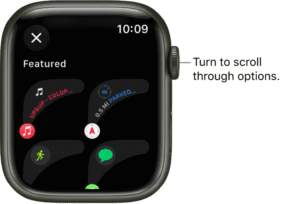
Customizing Complications
Complications are small widgets that display information on your watch face, such as the weather, calendar events, or activity progress. To customize complications, tap on the watch face and then tap on “Customize.” From there, you can tap on the complication you want to change and select a new one from the list. Let’s deep dive into customizing complications:
a. Types of Complications
There are various types of complications available, including:
- Utility: Complications like Date, World Clock, and Timer.
- Information: Complications that provide information like Weather, Activity, and Battery.
- App Complications: These show data from specific apps, such as Calendar, Stocks, or Heart Rate.
b. Adding Complications
To add a complication, follow these steps:
- Tap on the watch face and then tap “Customize.”
- Scroll to the area where you want to add the complication.
- Tap on the complication slot you want to customize.
- Choose the type of complication you want to add from the list.
c. Customizing Complications
Once you’ve added a complication, you can customize it further:
- For modular complications like Weather or Calendar, you can often choose what specific information they display.
- Some complications allow you to change their appearance or style.

Exploring Watch Face Complications
If you want to add or remove complications from your watch face, tap on the watch face and then tap on “Customize.” From there, you can tap on a complication to remove it or tap on an empty complication slot to add a new one.
Each watch face has its unique set of complications. Let’s explore some of the most popular ones:
- Activity: Shows your progress towards your Move, Exercise, and Stand goals.
- Weather: Displays current weather conditions and forecast.
- Calendar: Shows your upcoming events.
- Battery: Keeps you informed about your Apple Watch’s battery life.
- Heart Rate: Provides real-time heart rate data.
Changing Watch Face Colors
Many watch faces on the Apple Watch allow you to change their colors to suit your style or mood. To do this, tap on the watch face and then swipe left or right to browse through the available color options. When you’ve found one you like, choose it by clicking on it.
Organizing Watch Faces
As you accumulate watch faces, organizing them can help you find your favorites quickly:
- Favorites: Mark your favorite watch faces by firmly pressing on the watch face and selecting “Add to Favorites.”
- Organizing in the App: On the Watch app on your iPhone, you can rearrange the order of watch faces to prioritize your most-used ones.
- Themes: Consider organizing your watch faces by themes such as Work, Fitness, or Casual.
Syncing Watch Faces Across Devices
If you own multiple Apple Watches or share watch faces with family members, syncing watch faces across devices can be highly beneficial:
- Consistency: Syncing ensures that your favorite watch faces are available on all your devices, providing a consistent experience.
- Convenience: Switching between watches becomes seamless as all your customized faces are readily available.
- Family Sharing: Family members can share watch faces, making it easy to keep everyone’s watches up to date with the latest styles.
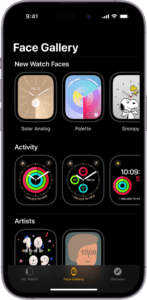
Using the Watch App on iPhone
Another way to learn how to change watch faces on apple watch is through the Watch app on your iPhone. Open the Watch app and tap on the “Face Gallery” tab at the bottom of the screen. From there, you can browse through a wide selection of watch faces and add them to your Apple Watch with just a tap.
Tips for Watch Face Management
Here are some additional tips for managing your watch faces effectively:
- Regular Review: Periodically review your watch faces to remove those you no longer use or need.
- Experimentation: Don’t hesitate to experiment with new watch faces and complications to discover what works best for you.
- Backup: If you’ve spent time customizing a watch face, consider taking a screenshot for backup in case you want to recreate it later.
Conclusion
Changing watch faces on your Apple Watch is a fun and easy way to customize your device and make it your own. Whether you prefer a classic analog face or a modern digital one, there’s a watch face out there for everyone. So go ahead, give it a try, and show off your style with a new watch face today!
In conclusion, changing watch faces on your Apple Watch is a simple process that allows you to personalize your device to match your style and preferences. By knowing how to change watch faces on apple watch and following the steps outlined in this guide, you can easily change your watch face and experiment with different looks until you find the perfect one. So why wait? Give it a try and enjoy a fresh new look on your Apple Watch today!
