The Samsung Galaxy Watch 6 Classic is packed with an array of features designed to enhance your daily life. Whether you’re a fitness enthusiast, a busy professional, or someone who loves the latest tech, this smartwatch has something for you. In this blog post, we’ll uncover 21 hidden features you didn’t know about Samsung Galaxy Watch 6 Classic, complete with steps on how to use them. Let’s dive in and explore the full potential of your smartwatch.
Introduction to Samsung Galaxy Watch 6 Classic and Its Features
The Samsung Galaxy Watch 6 Classic isn’t just a timepiece; it’s a comprehensive tool designed to keep you connected, healthy, and entertained. Beyond its stylish design and essential functions, this smartwatch offers hidden gems that can transform your user experience. From secret cameras to innovative ways of staying in touch, here are the 21 hidden features you didn’t know about Samsung Galaxy Watch 6 Classic.
1. Secret Camera
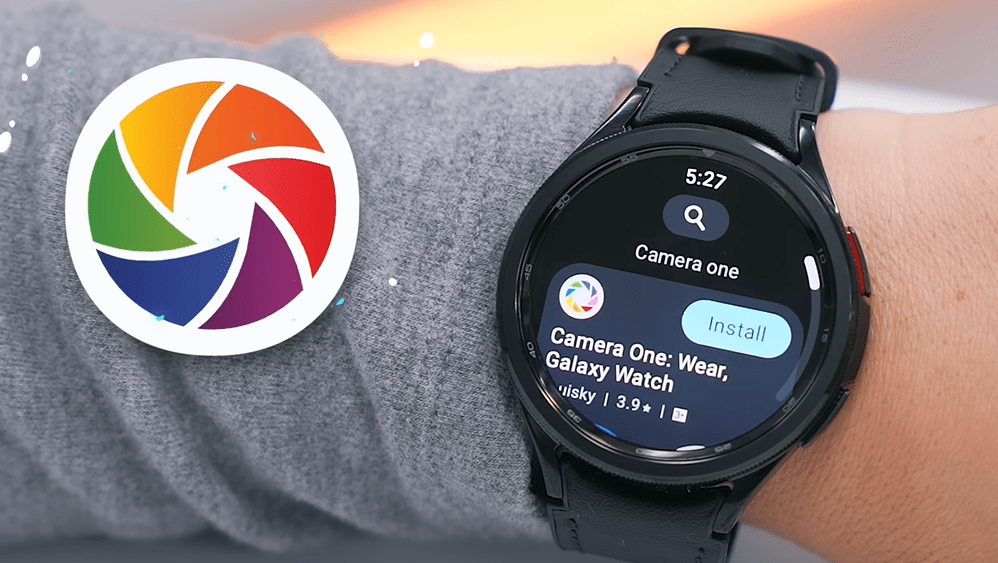

Yes, your Galaxy Watch 6 Classic can control your phone’s camera! To experience this, open play store and download the Camera One app in the watch. This app is actually different compared to the normal camera app. When you open this app it doesn’t actually display the camera open on your phone. It keeps things closed on your phone but still shows you on the watch what the camera is seeing and you can also hear everything from the watch speaker.
Steps:
- Open the Camera One app on your watch.
- Position your phone camera as desired.
- Tap the watch screen to take a photo or record a video.
2. Thermometer

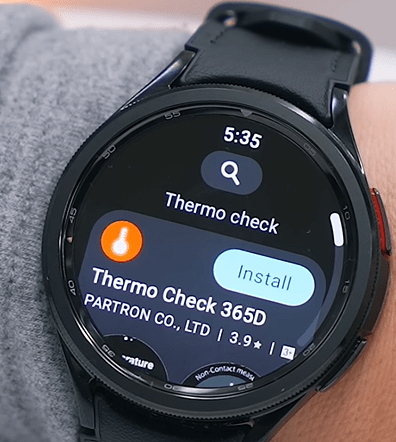


This watch can measure the surface temperature feature that you don’t really find with any on other watches. In the Play Store search for app Thermo 365 and open it up on your watch. Then you will see living option (click on it) and then multiple times (click on it) and finally different type of material like General, Metal, Plastic Wood and Water Surface.
Steps to measure temperature:
- Select the General option.
- Take the watch off your wrist.
- Then click check option.
It will measure and display the surface temperature of just about anything like, a tasty bowl of soup, a hot cup of coffee or skin temperature. This can also come super handy when your are sick.
3. WhatsApp
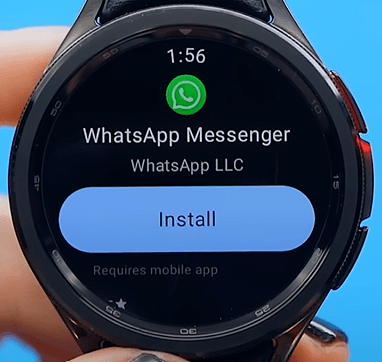
Stay connected with WhatsApp right from your wrist. You can see evey single chat on WhatsApp, you can even view photos of your chats. You can also react to messages by tapping and holding on them.
Steps:
- Install WhatsApp on your phone.
- Enable notifications for WhatsApp on your watch through the Galaxy Wearable app.
- Receive and respond to messages directly from your watch.
Also Read: Samsung Galaxy Fit 3 Review: The Ultimate Fitness Tracker
4. Voice Notes
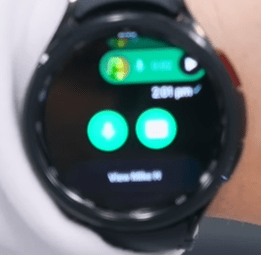
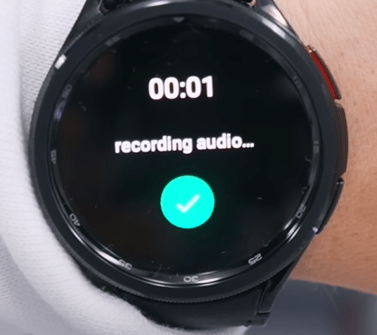
Quickly record voice notes whenever you need. Using this features, you can record and send the voice notes. Also, you can respond using a voice notes even if you don’t have your phone around.
Steps:
- Open the WhatsApp and tap on the mic icon.
- Record and send the voice notes.
5. Voice Typing
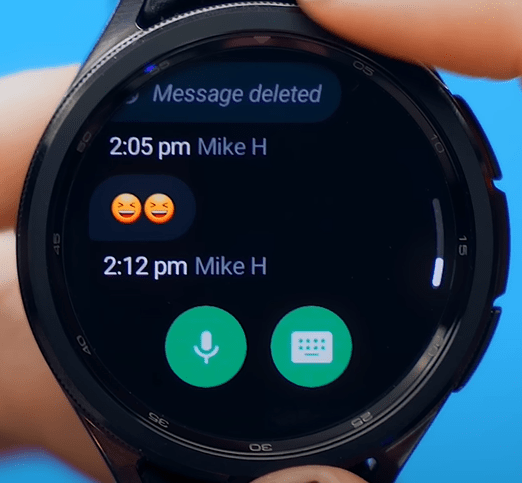
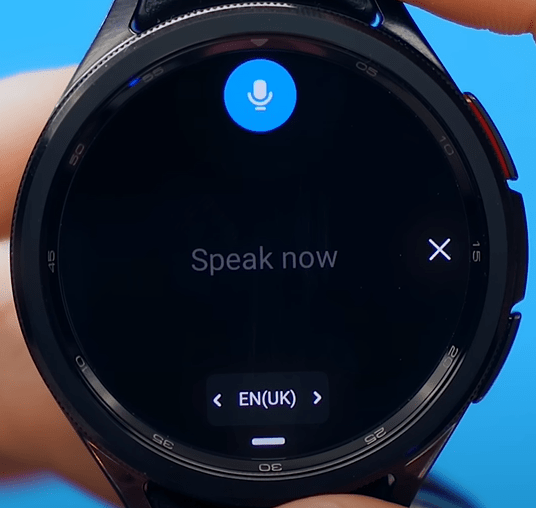
Use your voice to type out messages effortlessly. This features is cool if you don’t want to send a text reply. Just select the mic icon and say it. It’s so much easier then typing and also very accurate.
Steps:
- Open WhatsApp.
- Tap the microphone icon on the keyboard.
- Speak your message, and it will be transcribed.
6. Browse the Web
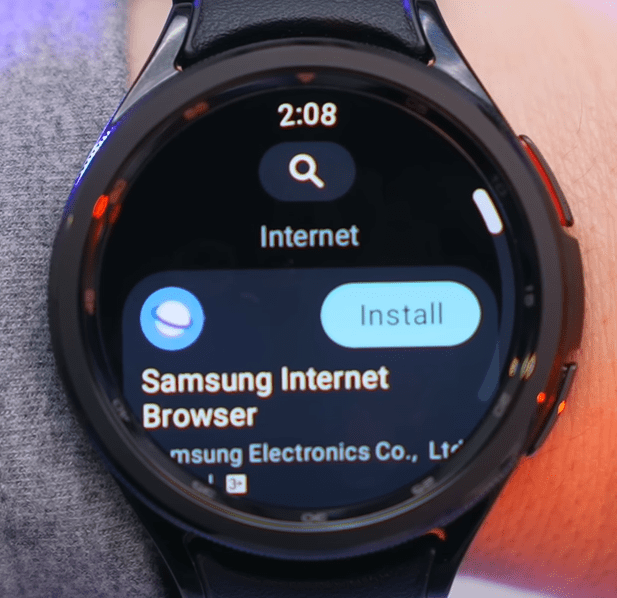


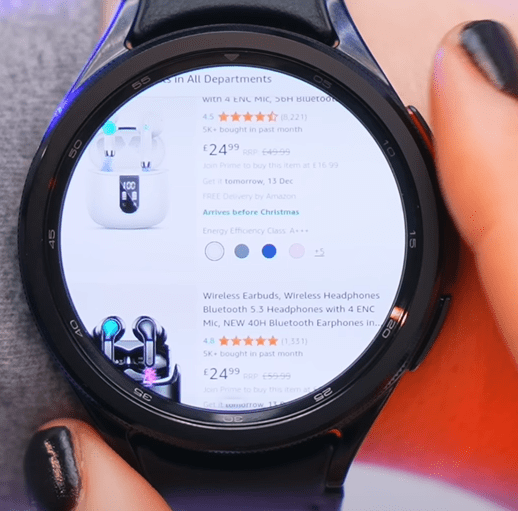
Access the internet directly from your watch. If you really wanted, you could browse and watch all your favourite YouTube videos on this ginourmous screen.
Steps:
- Search for Internet and Install app from the Play Store.
- Open the Internet app.
- Choose from list of quick bookmarks.
7. Take Screenshots
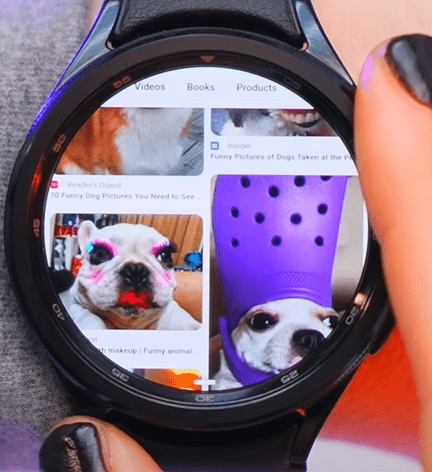

On the Samsung Galaxy Watch 6 Classic, you can browse a variety of Google images. To zoom in, simply pinch the screen. To take a screenshot, use the two side buttons.
Steps:
- Press and hold the Home and Back buttons simultaneously.
- Find your screenshots in the Gallery app.
8. Add Widgets
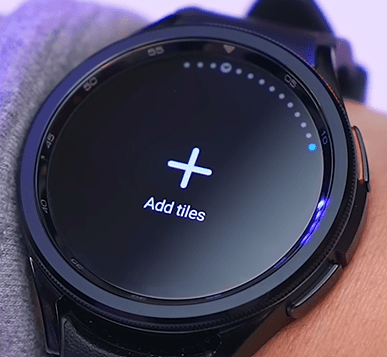

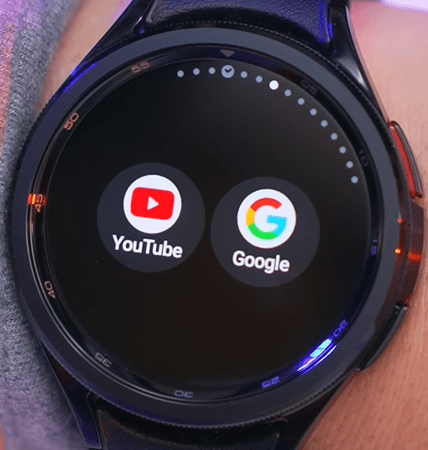
If you ever wanted quick access to the internet, just add the internet reposition to your tiles lineup. Using this features, you can add and make you preferred bookmarks to make quick selection from your apps.
Steps:
- Scroll to the end of the tile.
- Tap the + icon to add a new tile.
- Choose your preferred widgets from the list.
- Scroll down and assign different bookmarks.
9. App Folders

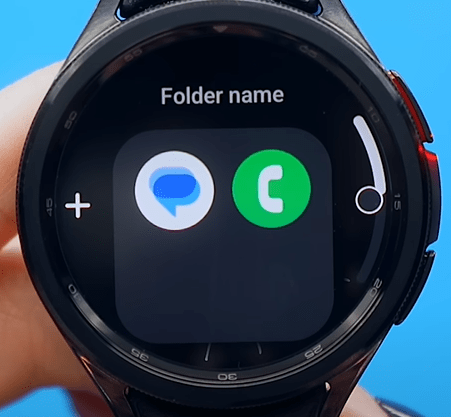
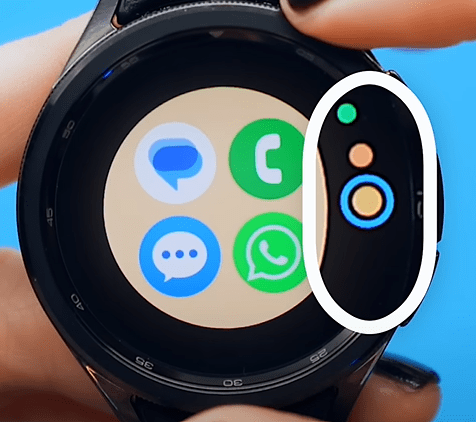
Organize your apps into folders for easy access.
Steps:
- In the home screen, tap and drag an app over another app.
- This will create a folder.
- Name your folder and add more apps as needed.
10. App Power Management
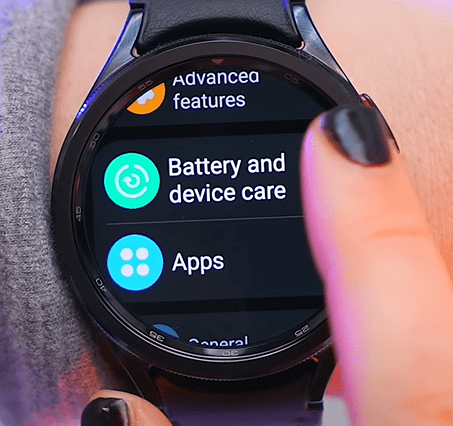
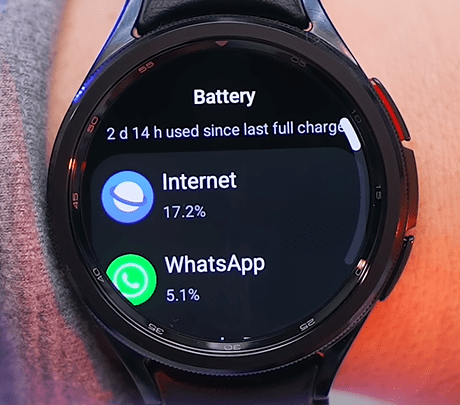
This feature is cool and handy to see which apps are using up the most amount of your watch’s battery.
Steps:
- Go to Settings.
- Scroll down to Battery and Device Care.
- Tap on Battery and tap on left.
You really don’t have to worry about the battery. This watch easily provides 2-3 days of battery life.
11. Double Charge

Instead of using your charging pad, you can charge your watch while charging your phone. Both your watch and phone will charge simultaneously, saving you time.
Steps:
- Enable Wireless Power Sharing on your watch from quick setting panel.
- Place the phone on charging and place the watch on the back of your phone.
12. Measure Stress
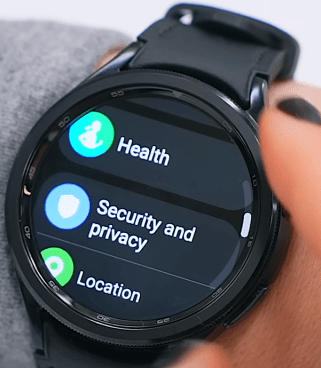
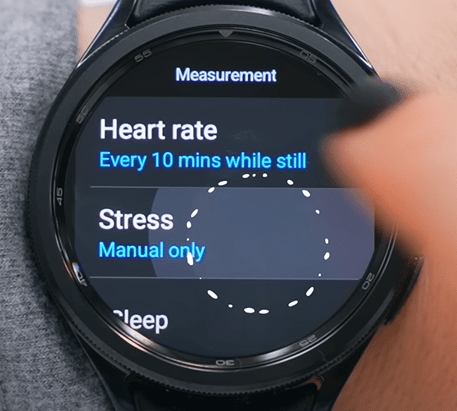
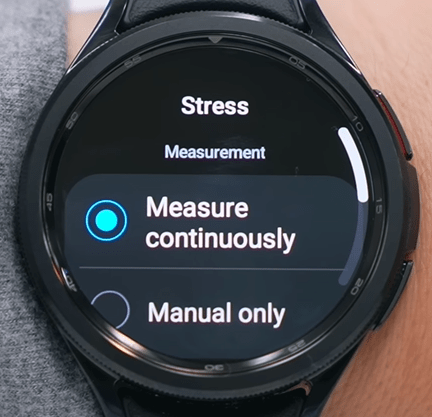
This is a hidden feature by default, which you should definitely turn on. You can continuously measure stress levels throughout the day, and it is quite accurate.
Steps:
- Select the Settings icon from your watch menu.
- Scroll down and Select ‘Health’ from the options.
- Scroll down and Select ‘Stress‘.
- Make Sure to turn on ‘Measure Continously‘.
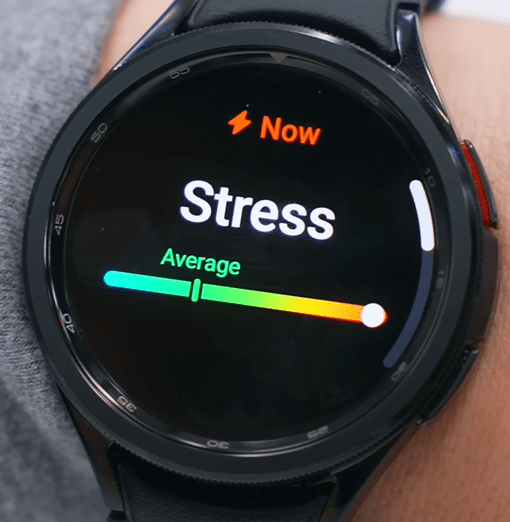
If you want to check stress level, you can head into health application on your watch, scroll down until you see the stress graph.
13. Measure More Stats
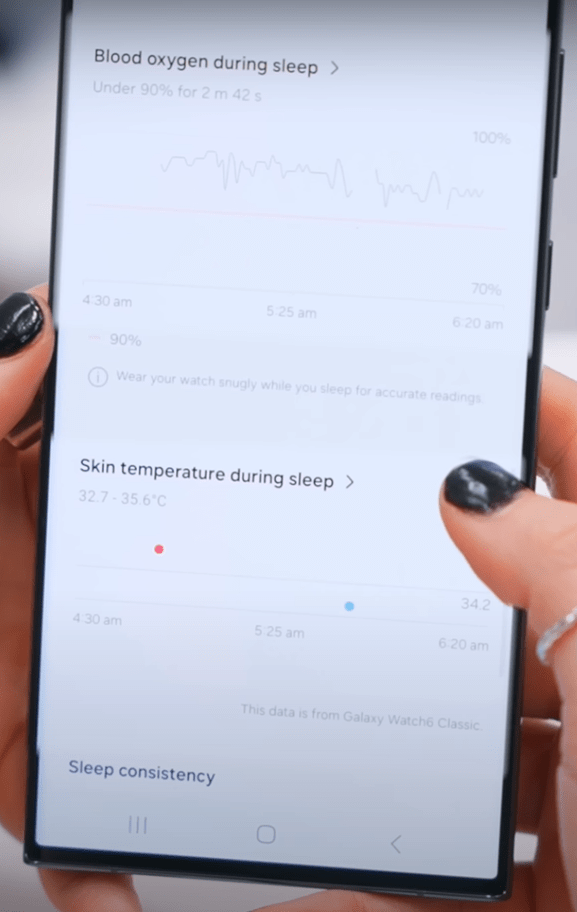
The Samsung Galaxy Watch 6 Classic can also monitor Blood oxygen during sleep and Skin temperature during sleep.
Steps:
- In the Settings, Open the Samsung Health settings.
- Navigate to ‘Sleep’ option.
- Turn on ‘Blood oxygen during sleep‘.
- Scroll down to turn on ‘Skin temperature during sleep‘.
This feature is particularly helpful if you are struggling with sleep and trying to figure out what might be going wrong. You can check the detailed stats within the health application on your phone.
14. Dice
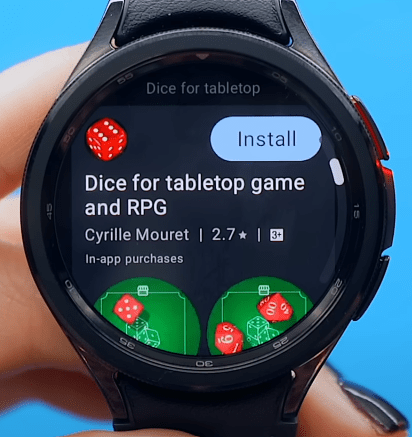

Need a random number? Use the Dice app.
Steps:
- Open the Play Store and install the Dice app.
- Open the app and shake your wrist to roll the dice.
15. Cosmo Run
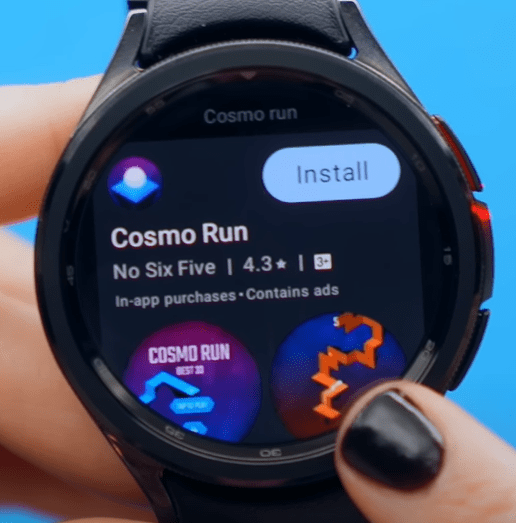

This is a kind a tapping game to see how long you can keep the ball on the path by tapping correctly.
Steps:
- Go to Play Store and Install Cosmo Run.
- Open the game to play further.
16. Bixby to Google Assistant

Credit: Pocket-lint
This feature will help you to find how you can switch from Bixby to Google Assistant for voice commands.
Steps:
- Update the Google Assistant app on your watch from Play Store.
- In the Settings, Go to Advanced features.
- Scroll down to see the ‘Customise buttons’ option.
- Select ‘Press and hold’ option and change it from Bixby to Assistant.
17. Left Behind Alert
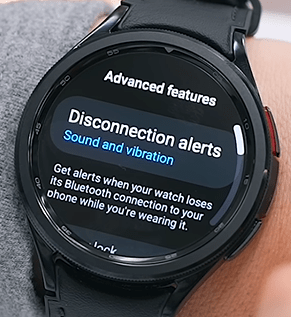
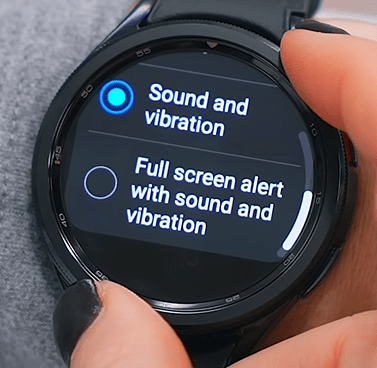
Get notified if you leave your phone behind.
Steps:
- In the Settings, Go to Advanced features.
- Tap on the ‘Disconnection alerts’ option.
- Select ‘Full screen alerts with sound and vibration’ option.
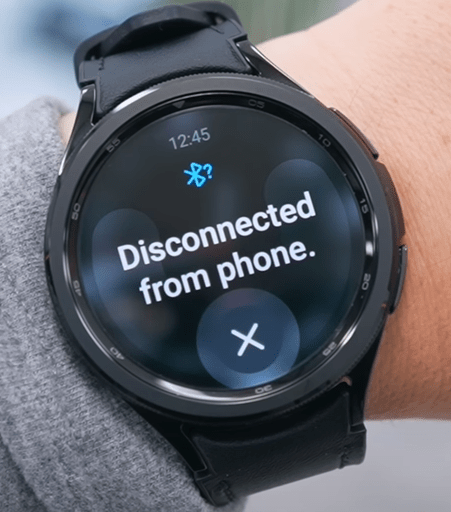
After following all the steps, your watch will now notify you with sound and vibration whenever you walk away and leave your phone behind. It will alert you that your phone has been disconnected and even allow you to track your phone using the “Find My Phone” feature.
18. Hidden Calculator Trick
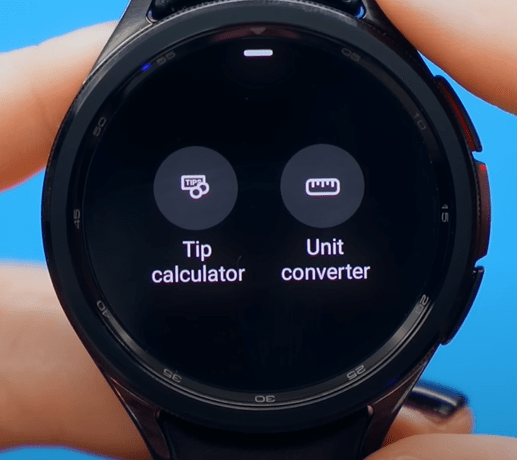
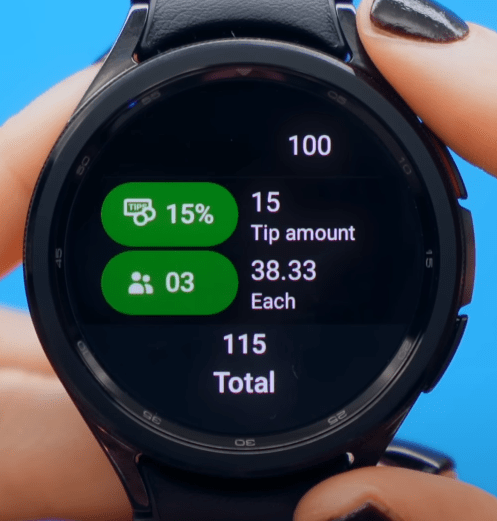
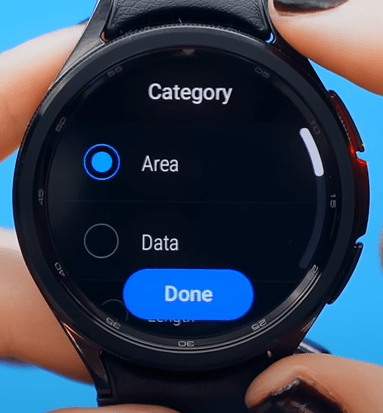
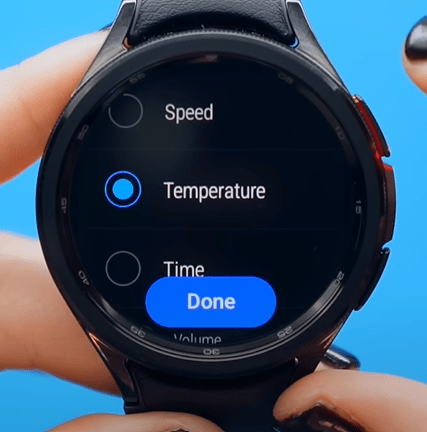
On the Samsung Galaxy Watch 6 Classic, within the calculator app, you can swipe up to access a tip calculator. This feature allows you to calculate a tip based on the percentage you choose and the number of people splitting the bill.
Additionally, there is a unit converter that can quickly convert various units such as area, length, and temperature, making it a very handy tool.
Steps:
- Open the Calculator app.
- Swipe up to select between the Tip Calculator and Unit Converter.
19. Change Your Watch Orientation
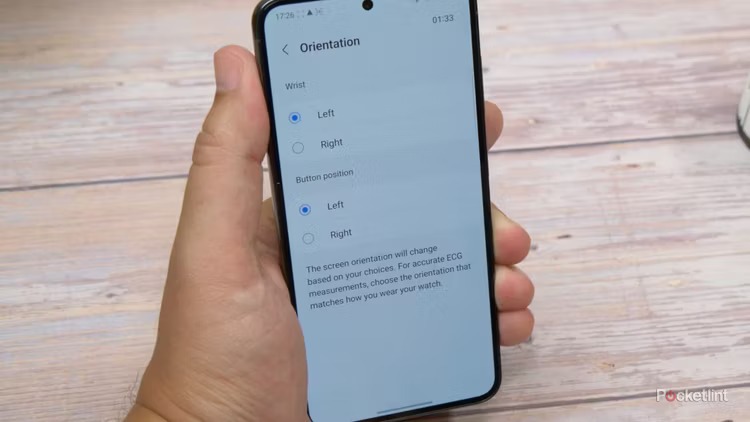
Credit: Pocket-lint
You might decide after using your Galaxy Watch for a while that you would rather wear it on your other wrist or that you would like to switch the side the buttons are on. In any case, you are free to alter the orientation at any time. How to do it is as follows:
Steps:
- Open the Galaxy Wearable app on your phone.
- Select General.
- Tap Orientation.
- To swap arms, select Left or Right under Wrist.
- To change the button position, select Left or Right under Button position.
20. Accept or Decline Calls with a Gesture
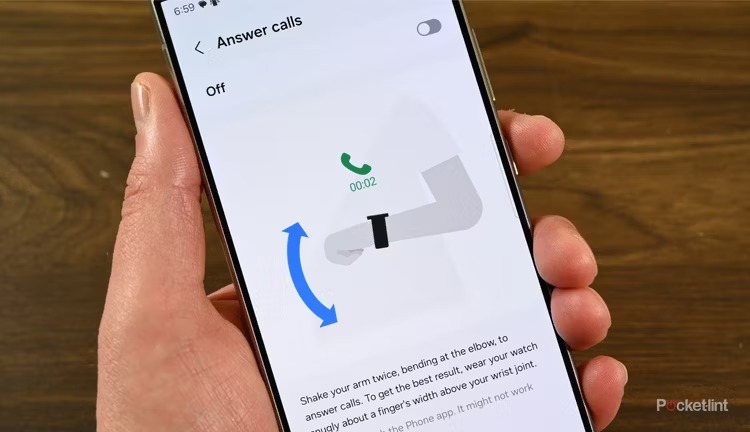
Credit: Pocket-lint
Use gestures to manage calls.
Steps:
- Open the Galaxy Wearable app.
- Select Watch settings.
- Tap Advanced features.
- Enable Answer calls and Dismiss alerts and calls.
21. Turn on Fall Detection
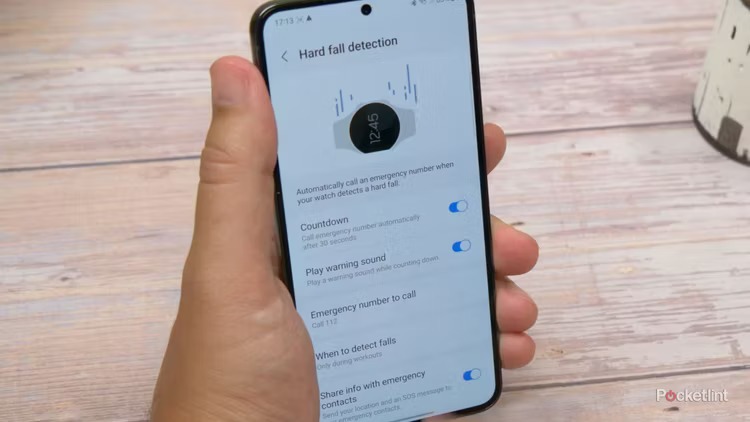
Credit: Pocket-lint
The Samsung Galaxy Watch 6 Classic can detect whether you may be in danger after a heavy fall, owing to its numerous precision motion sensors. The fall detection feature on the Galaxy Watch can keep you safe if you tend to be a little shaky on your feet or if you’re traveling through hazardous terrain. To make the feature active:
Steps:
- On your phone, launch the Galaxy Wearable app.
- Choose the Watch settings.
- Press the emergency and safety buttons.
- Turn on the hard fall detection feature.
External Post: Samsung Galaxy Watch 6 tips and tricks: 16 essential features to try
Conclusion of 21 Hidden Features You Didn’t Know About Samsung Galaxy Watch 6 Classic
By following the step-by-step instructions provided for each feature, you can easily unlock the full potential of your smartwatch and tailor it to suit your lifestyle and preferences. From staying connected with WhatsApp to browsing the web, managing calls with gestures, and even rolling dice on the go, the possibilities are endless.
So, why wait? Dive in and explore these hidden gems, and elevate your smartwatch experience to new heights. Embrace the convenience, functionality, and innovation that the Galaxy Watch 6 Classic has to offer, and make every moment count. Your journey to becoming a Galaxy Watch expert starts here.



